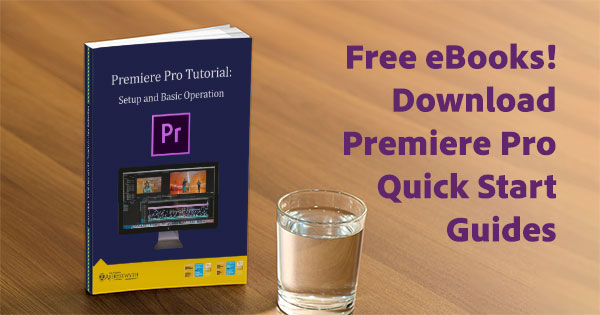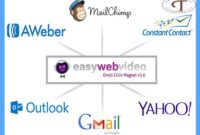Adobe Premiere Pro Tutorial: A Comprehensive Guide The adobe premiere pro tutorial is a comprehensive guide to video editing in Adobe’s popular software. With easy-to-follow instructions and helpful tips, you can learn how to use premiere pro to create professional-quality videos in no time.
Are you interested in learning how to edit video using adobe premiere pro? With the adobe premiere pro tutorial, you can learn how to use this powerful software to create stunning videos that will capture the attention of your audience. Whether you’re a beginner or an experienced editor, this tutorial will guide you through the basics of video editing in premiere pro, including how to import footage, use transitions, add effects and color correction, and much more. With step-by-step instructions and real-world examples, you’ll be able to create professional-looking videos that will make your content stand out from the crowd. So why wait? Start learning today and take your video editing skills to the next level!
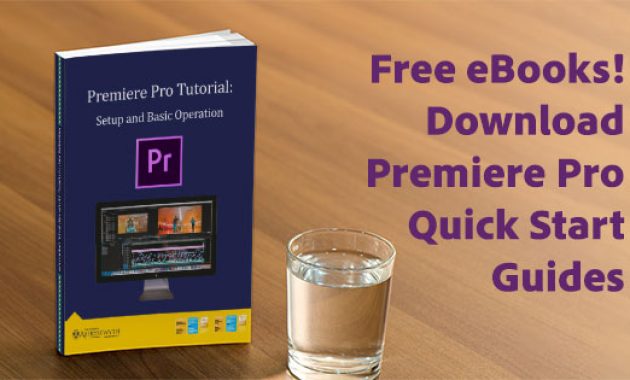
Credit: prodesigntools.com
Getting Started
System Requirements For Adobe Premiere Pro
Before downloading adobe premiere pro, you need to ensure that your device meets the minimum system requirements to run the software.
- A 64-bit multi-core processor (intel 6th gen or amd fx)
- 8 gb of ram (16 gb or more is recommended)
- 8 gb of available hard-disk space for installation, along with additional free space required during installation
- A gpu with directx 12 support and 2 gb of dedicated vram (4 gb of vram is recommended for high-resolution video projects)
- A screen resolution of at least 1280×800
- Windows 10 (version 1809 or later) or macos 10.
Installing Adobe Premiere Pro
Now that you have verified the system requirements, you can download and install adobe premiere pro from the adobe creative cloud website.
- Open the adobe creative cloud app and sign in using your adobe id and password.
- Click on the ‘apps’ tab and search for adobe premiere pro in the search bar.
- Click the ‘install’ button next to adobe premiere pro and wait for the download to finish.
- Once the download is complete, click on the ‘open’ button to launch adobe premiere pro.
Configuring Adobe Premiere Pro
After installing adobe premiere pro, you may need to configure the settings based on your requirements.
- Project settings: set the project frame rate, resolution, and audio settings based on the type of project you are working on.
- Scratch disk settings: configure the location for storing temporary files created during project rendering, transcoding, and media cache.
- Keyboard shortcuts: customize the keyboard shortcuts for easy access to frequently used tools and features.
- Workspaces: create custom workspaces based on your editing requirements.
Once you have completed these configurations, you are ready to start using adobe premiere pro to create amazing video content. With its wide range of tools, settings, and plugins, adobe premiere pro is a powerful software that lets you unleash your creativity and produce professional-quality videos.
The Interface
Adobe premiere pro is a powerful video editing software that has been designed to make video editing easy and intuitive. One of the most notable features of this software is its user interface, which has been designed to provide maximum flexibility and customization for users.
In this tutorial, we will explore the interface of adobe premiere pro and discuss the various elements that make up its workspace.
Explanation Of Adobe Premiere Pro Workspace
The workspace of adobe premiere pro is divided into several panels, which contain various tools and functions for video editing. Each panel is designed to perform specific tasks, and users can customize the workspace to suit their needs.
- The project panel: this is where users can import media files, organize their projects, and preview their work.
- The source panel: this panel is used to preview and trim the media files before adding them to the timeline.
- The program panel: this is where users can preview their edited sequence on a larger scale.
- The timeline panel: this is the main area where users can arrange and modify their clips, add transitions, effects, and audio, and create their final video output.
- The tools panel: this contains the essential tools that are required for editing, such as the razor tool, selection tool, and the hand tool, among others.
- The audio mixer panel: this panel allows users to mix their audio tracks and adjust the levels of each channel.
Overview Of Essential Graphics Panel
The essential graphics panel is a new addition to the adobe premiere pro interface, and it allows users to create and edit motion graphics templates and titles directly in the software. This feature makes it easy for editors to add professional-looking animated titles, lower thirds, and callouts to their videos.
- Create/edit graphics: users can create and edit motion graphics templates and titles to use in their video projects.
- Graphic templates: users can save graphics as a template to be used in other projects.
- Source text: users can change the text of the graphic template by navigating to the source text tab.
- Motion controls: users can adjust position, scale and rotation of a graphic using the motion controls panel.
- Appearance controls: users can change the appearance settings of a graphic, including the font, color, and opacity.
Customizing Adobe Premiere Pro Workspace
One of the best things about adobe premiere pro is the ability to customize the workspace. Users can adjust the layout of panels, create custom workspaces, and even save their settings for later use.
- Panel layout: users can select from various panel layouts in the workspace menu or create a custom layout.
- Workspaces: users can save current panel arrangements as a preset workspace.
- Resetting workspaces: users can reset a workspace back to its default layout.
- Import/export workspaces: users can export a workspace for use on another computer or import a workspace from another user.
Understanding the adobe premiere pro interface is crucial to become proficient in this powerful video editing software. The workspace is designed to provide maximum flexibility and customization for users, making it easy to create professional-looking videos. We hope this section helps you get acquainted with the interface and utilize its features to the fullest.
Adobe Premiere Pro Tutorial: Complete Beginners Guide to Editing
Basic Editing Techniques
Are you starting to learn adobe premiere pro? Basic editing techniques is an essential starting point for any beginner. In this section, we’ll cover the fundamental editing tools and techniques that premiere pro has to offer. Let’s dive into the basics.
Importing Media Into Adobe Premiere Pro
Before we can start editing, we need to import our media into premiere pro.
- Open premiere pro and select file -> import.
- Select all the media files you want to import, including video clips, audio, and images.
- Click open.
Premiere pro will now import all the media files you selected into the project panel. It’s essential to keep your media files organised by creating different folders within the project panel.
Basic Editing Tools And Techniques
Premiere pro has many editing tools and features to help you create your video content.
- Selection tool – allows you to select and move clips across the timeline.
- Razor tool – lets you cut a clip into smaller sections.
- Slip tool – enables you to move a clip’s in and out points simultaneously.
- Slide tool – lets you move a clip’s position within the timeline while preserving its length.
Trimming And Adjusting Clips
With the editing tools at your disposal, you can now begin trimming and adjusting your clips to create the desired effects.
- Ripple edit tool – trim one clip in a sequence without leaving gaps.
- Rolling edit tool – adjust the edit point between two clips.
- Rate stretch tool – change the timing of a clip, making it faster or slower.
Adding Transitions
Adding transitions between clips is a great way to add cinematic flair to your videos and smoothly transition between different scenes.
- Cross dissolve – a standard transition that dissolves one image into another.
- Dip to black – fading to black before fading back in can indicate time passing, a change in location or tone.
- Zoom transition – using the keyframe animation tool and the scale property, you can create a subtle zoom in or out effect between clips.
That’s a basic overview of adobe premiere pro’s editing techniques. With these tools under your belt, you’re ready to start creating your own video content. Remember to keep practicing, and you’ll become a pro in no time!
Advanced Editing Techniques
If you are looking to take your video editing skills up a notch, then learning advanced editing techniques in adobe premiere pro is essential. In this section, we will cover a few advanced editing techniques that will help you create professional-level videos.
Editing Audio In Adobe Premiere Pro
One of the most important aspects of video editing is audio.
- Use the audio clip mixer to adjust the volume and panning of your audio clips
- Take advantage of adobe’s powerful audio editing tools to eliminate background noise and enhance the clarity of your audio
- Use the lumetri color panel to adjust the overall color and tone of your audio track
- Sync your audio with video clips using premiere pro’s audio sync feature
Adding Text To Videos
Adding text to your videos can help to enhance their storytelling and engage with your audience.
- Use text overlays to introduce your video’s title or topic
- Keep your text concise and readable so that viewers can quickly grasp your message
- Consider the placement of your text overlays – position them in areas with minimal movement to avoid distracting viewers
- Experiment with different fonts, sizes, and colors to find the right visual style for your brand
Advanced Color Grading Techniques
Color grading is a crucial aspect of video editing, and it can impact the overall look and feel of your video.
- Use the lumetri color panel to adjust your video’s brightness, contrast, and saturation
- Experiment with color grading presets to achieve certain moods and tones
- Use the secondary color correction tool to isolate specific areas of your footage and apply precise color adjustments
- Use premiere pro’s color match feature to match the color of your footage with another video clip or image
Creating Smooth Slow-Motion Videos
Slow-motion footage can add an element of drama and impact to your videos.
- Shoot footage at a higher frame rate to achieve high-quality slow-motion effects
- Use the time-remapping feature to adjust the speed of your footage and create smooth slow-motion effects
- Consider using optical flow to further enhance the smoothness of your slow-motion footage
- Experiment with different speed ramps to create unique visual styles
By mastering these advanced editing techniques, you’ll be well on your way to creating stunning videos that will capture your audience’s attention.
Special Effects
Adobe Premiere Pro Tutorial: Special Effects
Are you ready to add a little sparkle to your video? Special effects can do wonders at enhancing the visual appeal of your video project. Whether it’s adding filters, creating animations or motion graphics, adobe premiere pro can bring life to your videos.
In this tutorial, we’ll show you how to apply special effects to your clips.
Understanding Video Effects And Presets
Before we dive into creating special effects, it’s essential to understand what video effects and presets are. Video effects are filters that you can apply to your clips to change the appearance or behavior of the video. Presets, on the other hand, are pre-configured settings that you can quickly apply to your video footage.
Here are a few key points to keep in mind while working with video effects and presets:
- Click on the effects panel to access the list of available video effects and presets in adobe premiere pro.
- You can also create custom presets and save them for future use.
- Experiment with the different effects and presets to create unique and visually appealing videos.
Applying Special Effects And Filters To Clips
One of the essential aspects of special effects is applying filters to your clips.
- Blur: this filter can soften the sharp edges of a clip and create a dreamy effect.
- Color correction: you can adjust the brightness, contrast, saturation, and color balance of the video using this filter.
- Chroma key: this filter is used to change the background of a clip and replace it with something else.
To apply a filter to your clip, follow these simple steps:
- Click on the clip you want to apply the filter to.
- Click on the effects panel and choose the filter you want to apply.
- Adjust the filter settings to your liking.
Creating Animation And Motion Graphics
Adding animations and motion graphics can take your video to the next level. Adobe premiere pro provides ample tools to create animations, including keyframes, effects, and transitions.
Here are a few tips for creating animations and motion graphics in adobe premiere pro:
- Use keyframes to animate the position, scale, rotation, and opacity of your clips.
- Experiment with the various effects available in the effects panel to create unique animations.
- Add transitions between your clips to create smooth transitions between scenes.
With the plethora of special effects and filters available in adobe premiere pro, you can transform your videos into cinematic masterpieces. By understanding video effects and presets, applying special effects and filters to your clips, and creating animations and motion graphics, you’ll be able to create visually appealing videos that stand out from the crowd.
So go ahead, get creative, and bring your vision to life!
Exporting Your Project
Exporting Video Files From Adobe Premiere Pro
Exporting your project is a vital step in the video editing process. You need to be able to export your project from adobe premiere pro to share it with others or upload it to various platforms.
- Click on the ‘file’ menu and choose ‘export’ > ‘media’ to start the export process.
- Choose the appropriate video format and codec for your intended audience and platform. Different platforms have different requirements; for example, youtube recommends h. 264 video compression.
- Determine the preferred resolution, frame rate, bit rate, and audio settings while keeping in mind the size of the file.
- Preview the exported file before sharing to ensure it meets your standards and is of sufficient quality.
Understanding Video Formats And Codecs
When exporting a video file, understanding video formats and codecs is essential.
- Video formats are container files that hold video and audio streams. They determine the file extension, such as . Mp4, . Mov, or . Avi.
- Codecs compress video and audio streams into manageable sizes while maintaining quality. H. 264 and hevc are popular video codecs, while aac and mp3 are audio codecs.
- Different platforms and devices require different video formats and codecs, so understanding which ones to use is crucial for efficient export.
Optimizing Videos For Various Platforms
Optimizing videos for different platforms requires knowledge about the specific requirements of each platform.
- Check each platform’s recommended video resolution, size, and duration before exporting your files.
- Customize your video content so that it fits the intended audience’s preferences and the platform’s constraints. For example, videos for instagram stories must be in a vertical format.
- Keep in mind the connection speed of the audience. Reduce the size of the video file to ensure fast loading on slower networks.
Multi-Format Exporting
Creating content for multiple platforms requires generating videos in various formats.
- Create presets for different formats, codecs, and export settings to save time and keep consistency.
- Batch export to generate multiple video files simultaneously for different platforms. Select different presets to save time and effort.
- Keep a record of which video files are exported using various presets and settings.
Follow these key points to ensure your exported files are accurate, optimized, and ready to share with your audience.
Troubleshooting
Adobe premiere pro is widely regarded as one of the best video editing software available today. It is a powerful tool for both professionals and amateurs alike. But even the most experienced users can experience errors and technical hitches while using adobe premiere pro.
In this section, we will explore some of these common issues and provide tips for optimizing system performance, so you can enjoy hassle-free editing. We’ll also show you where to find additional support and resources.
Common Issues And Errors In Adobe Premiere Pro
Even with the latest version of adobe premiere pro, you may run into issues or errors.
- Audio and video out of sync
- Exporting errors
- Media offline error
- Unsupported format error
- Application freezing or crashing
- Slow playback performance
Tips For Optimizing System Performance
Optimizing your system’s performance can help alleviate some issues you may experience while using adobe premiere pro.
- Use a computer with recommended hardware specifications
- Ensure your graphics card drivers are updated
- Clear cache files regularly
- Close unnecessary programs while editing
- Import and edit low-resolution proxies
- Use optimized media for smoother playback
How To Find Additional Support And Resources
If you encounter issues while using adobe premiere pro, there are several resources you can use to find support or solutions.
- Adobe premiere pro support page
- Adobe community forums
- Adobe help center
- Adobe customer care
- Adobe tutorials
While adobe premiere pro is a powerful editing software, it’s essential to know how to troubleshoot errors and optimize system performance to have a seamless editing experience. By following the tips outlined in this section and utilizing adobe’s resources for support, you’ll be able to edit your videos more efficiently.
Frequently Asked Questions For Adobe Premiere Pro Tutorial
What Is Adobe Premiere Pro?
Adobe premiere pro is professional video editing software used to create movies, tv shows, and online video content.
What Are The System Requirements For Adobe Premiere Pro?
The minimum system requirement for adobe premiere pro is 8gb of ram and a multi-core processor. For better performance, a dedicated graphics card and faster processor are recommended.
How Can I Learn Adobe Premiere Pro?
You can learn adobe premiere pro by taking an online course, watching tutorials on youtube, or through adobe’s official website.
Can I Use Adobe Premiere Pro For Free?
No, adobe premiere pro is a paid software. However, you can use its free trial version for seven days, after which you will need to purchase a subscription to continue using the software.
Conclusion
After reading this adobe premiere pro tutorial, you should be ready to start your journey in video editing with confidence. You’ve learned how to create a new project, import your footage, and edit it in the timeline. You’ve also discovered a variety of tools and techniques to enhance your videos and make them stand out on any platform.
By utilizing premiere pro’s robust features, you can create professional-looking and engaging content that your audience will love. Remember to continue practicing your skills and experimenting with new features to develop your own editing style. With dedication and practice, you’ll be able to create impressive video content that will help you achieve your goals.
So, hop on the premiere pro bandwagon and showcase your talent to the world!