Easy Wp Localhost Information
Easy Wp Localhost Information-Assuming you want a blog post about setting up WordPress on a localhost: If you’re just getting started with WordPress, or even if you’ve been using it for a while, you may not have set it up on a localhost. Setting WordPress up on a localhost is actually quite easy and can be a great way to test out new features or plugins without affecting your live site.
In this post, we’ll walk you through everything you need to know to set up WordPress on a localhost.
Are you developing WordPress websites locally on your computer? If so, you may be wondering how to set up WP Localhost. Setting up a localhost environment for WordPress is actually quite easy and only takes a few minutes.
In this post, we’ll show you how to do it step by step.
First, you need to download and install XAMPP or MAMP on your computer. These are both free software packages that will allow you to create a local server environment on your machine.
Once you have XAMPP or MAMP installed, launch the program and start the Apache and MySQL services.
Next, open up your web browser and type in “localhost” into the address bar. This should bring up the default XAMPP or MAMP page.
From here, click on the “Tools” tab at the top of the page and then select “phpMyAdmin.”
Once inside phpMyAdmin, click on the “Databases” tab and create a new database for your WordPress site. Make sure to remember the name of your database as you will need it later when installing WordPress.
Now that you have created a database, it’s time to download WordPress. You can do this by going to https://wordpress.org/download/. Once WordPress has been downloaded, extract the zip file into the “htdocs” folder inside your XAMPP or MAMP directory (this is usually located at C:\xampp\htdocs or /Applications/MAMP/htdocs).
Rename the extracted folder to something like “wordpress-site” so it’s easier to identify later on. Now that everything is set up, it’s time to install WordPress!
To do this, open up your web browser again and type in “localhost/wordpress-site”.
This should bring up the famous 5-minute WordPress installation wizard. Follow all of the instructions until you reach Step 5 where it asks for your Database Name – enter in the name of database that you created earlier using phpMyAdmin (without any prefixes). Finish following through all of Step 6 until installation is completed! And that’s it!
Which Localhost is Best for WordPress?
There is no definitive answer to this question as it depends on individual preferences and requirements. However, some of the most popular localhosts for WordPress include XAMPP, WampServer and MAMP. All of these localhosts offer features that make them ideal for WordPress development, such as support for multiple databases, ease of installation and configuration, and compatibility with a range of operating systems.
How Do I Host My WordPress Site on Localhost?
There are a few different ways that you can go about hosting your WordPress site on localhost. One popular method is to use the XAMPP application. This will give you a local server environment that you can use to install WordPress.
Another option is to use MAMP, which also provides a local server environment for WordPress installation. Once you have either of these applications installed, you can then proceed with installing WordPress locally. The first thing you’ll need to do is create a database for your WordPress site.
You can do this through the phpMyAdmin tool that comes with either XAMPP or MAMP. Once you’ve created the database, you’ll then need to download the latest version of WordPress from their website and unzip it into the htdocs folder within your XAMPP or MAMP directory. Next, open up your web browser and navigate to http://localhost/wordpress (if using XAMPP) or http://localhost:8888/wordpress (if using MAMP).
This will bring up the famous 5-minute install screen for WordPress where you just need to fill in some basic information like your database name, username and password etc. Once everything has been filled out correctly, click Install WordPress and let it do its thing! Assuming everything went smoothly, once the installation is complete, you should be able to login to your brand new localhost WordPress site by going to http://localhost/wordpress/wp-admin (if using XAMPP) or http://localhost:8888/wordpress/wp-admin (if using MAMP).
And that’s it! You now have a fully functioning localhost installation of WordPress where you can test out themes, plugins and any other changes before pushing them live onto your actual website.
What is WordPress Local Host?
A localhost is a computer system that can be used as a server and is typically installed on a personal computer or laptop. WordPress localhost refers to the process of running the WordPress software on a localhost environment, which is typically done for development and testing purposes.
There are a few benefits of using WordPress localhost over other methods, such as:
-It’s fast – since it’s running on your own computer, there’s no need to wait for pages to load from a remote server. This can be a big time saver when you’re working on developing or designing a website.
-It’s secure – since all data is stored locally, there’s no risk of sensitive information being compromised by hackers.
-It’s flexible – you have complete control over the environment and can install any software or plugins that you need without having to worry about compatibility issues.
To set up WordPress localhost, you will first need to install a web server software such as Apache or Nginx onto your computer. Once the web server is installed, you will then need to download and install WordPress.
How Do I Edit My WordPress Site on Localhost?
Assuming you have a local installation of WordPress running on your computer (localhost), there are a few ways you can edit your WordPress site.
The first way is to simply open up the files on your computer using a text editor like Notepad++ or Sublime Text. You can find the files for your WordPress site in the /wp-content/ directory.
Simply navigate to this directory on your computer and open up the files you want to edit.
Make sure you save any changes you make and then upload the edited files to your server via FTP. Once they are uploaded, the changes will be visible on your live WordPress site.
Another way to edit your WordPress site locally is by using an IDE (Integrated Development Environment). This is basically a program that allows you to manage all of your website’s files in one place.
There are many different IDEs available, but two popular ones are Netbeans and Aptana Studio 3.
Both of these programs have plugins specifically for developing WordPress sites.
Once you have either of these programs installed, simply create a new project and point it to the root directory of your local WordPress installation. This will allow you to see all of the site’s files within the IDE and make edits as needed.
Again, don’t forget to upload any changed files to your server via FTP when you’re done!
Easy WP LocalhosT review – Easy WP LocalhosT
Localhost/Wordpress
If you’re running a local development server, you can access it by going to http://localhost in your web browser. If you’re running WordPress on your local development server, you can access your site by going to http://localhost/wordpress.
When you first set up WordPress on a local development server, the default URL is http://localhost/wordpress.
This is because the WordPress files are installed in the /wordpress directory on your server. You can change the URL of your WordPress site by changing the Site Address (URL) setting in your WordPress admin panel.
If you want to access your localhost site from a remote computer, you need to edit the hosts file on that computer.
The hosts file is used to map hostnames (like localhost) to IP addresses (like 127.0.0.1). To edit the hosts file, open it in a text editor and add this line at the bottom:
127.0.0.1 mylocalsite.com
Replace “mylocalsite” with the actual name of your localhost site.
Localhost/Wordpress/Wp-Admin Login
If you’re running a local server to test your WordPress site, you’ll need to access the wp-admin area to manage your content. The URL for this area is typically http://localhost/wordpress/wp-admin. However, if you’ve installed WordPress in a subfolder, the URL will be http://localhost/subfolder/wp-admin (replacing “subfolder” with the actual name of the folder).
Once you enter that address into your browser, you should see the WordPress login screen. Use your WordPress username and password to log in and start working on your site.
Https Localhost/Wordpress
If you’re new to WordPress, one of the first things you need to do is set up a local development environment. This allows you to work on your WordPress site locally on your computer, without having to worry about affecting the live site.
In this post, we’ll show you how to set up WordPress locally using XAMPP.
XAMPP is a free and open source cross-platform web server package that includes everything you need to run a local WordPress site.
Once you have XAMPP installed, setting up WordPress locally is a relatively simple process. We’ll walk you through each step so you can get started developing your site right away.
1. Download and install XAMPP from https://www.apachefriends.org/index.html . Be sure to select the version for your operating system (Windows, macOS, or Linux).
2. Start the Apache and MySQL modules in the XAMPP control panel.
You can do this by clicking on the “Start” buttons next to each module name.
3a (Windows only). If you see a message asking if you want to allow Apache access through the firewall, click “Allow access”.
3b (macOS only). Open the System Preferences dialog and click on “Security & Privacy”. Click on the “Firewall” tab and make sure that “Enable Firewall” is selected.
Then click on the “+” button at the bottom left of the dialog and add “/Applications/XAMAMP/xamppfiles/bin/mysql” to the list of allowed applications.
4a (Linux only). If SELinux is enabled on your system, you will need to disable it temporarily in order for Apache and MySQL to start properly.
To do this, type `setenforce 0` at the command line prompt as root user . 4b (Linux only). If AppArmor is enabled on your system ,you may also need `aa-disable /usr/sbin/httpd` as root user ,then restart Apache with `service httpd restart`. 5 . Next , create a new database for your WordPress installation . In phpMyAdmin , click on Databases at top left corner , then enter wordpressdb as database name under Create Database field , check Collation option next Set utf8_general_ci then click Create button
6 . Now it’s time download latest version of WordPress from https://wordpress..org/download/. Unzip file contents into htdocs folder which located inside /Applications/XAMPP directory if use Mac or C:\xampp\htdocs\ directory if use Windows 7 . After unzip finished , rename wordpress folder into something more easy like myblog 8 . With all above steps done successfully now try go back again into http://localhost in web browser then should see following page : Choose language page 9 . On next screen will ask fill some information needed such create username & password for administrator account later login into Dashboard after installation success 10 . Fill out Site Title with anything want except leave Username & Password field empty because still not created yet 11 .
How to Install WordPress on Localhost
WordPress is a content management system (CMS) that enables you to create a website or blog from scratch, or to improve an existing website. It’s free and open source software released under the GPL.
Installing WordPress on your computer helps you learn how it works and how to customize it.
In this article we will show you how to install WordPress on localhost using XAMPP.
XAMPP is a free and open source cross-platform web server solution stack package developed by Apache Friends, consisting mainly of the Apache HTTP Server, MySQL database, and interpreters for scripts written in the PHP and Perl programming languages.
Here are the detailed instructions on how to install WordPress on localhost using XAMPP:
1. Download and Install XAMPP
First thing you need to do is download XAMPP from their official website – https://www.apachefriends.org/index.html . Once it’s downloaded, install it like any other software on your computer.
2 Configure MySQL Database for WordPress After successful installation of XAMPP, launch the ‘XAMPP Control Panel’ from your start menu or desktop shortcut. Start both ‘Apache’ and ‘MySQL’ modules by clicking on their respective buttons in control panel interface as shown below:
Launch http://localhost/phpmyadmin/ in your browser address bar to access phpMyAdmin interface which is used for managing MySQL databases
Click on Databases tab at top, enter wordpress as database name and click Create button
Now select wordpress database , click Export tab at top , choose Quick export method and click Go button
A SQL file containing all database tables will be downloaded .
Save it somewhere safe for later use
3 Download WordPress Files Next step is to download latest version of WordPress from official site – https://wordpress.org/download/. Unzip the downloaded file into C:/xampp/htdocs folder so that your WordPress files are accessible via http://localhost/wordpress URL .
If htdocs folder doesn’t exist then create one first inside c:\xampp directory .
4 Configure wp-config File Next we need to configure wp-config file which contains important settings required by WordPress such as database name , user credentials etc . Open up wp-config-sample included with unzipped files in any text editor such as notepad++
Find following lines : define(‘DB_NAME’, ‘database_name_here’); define(‘DB_USER’, ‘username_here’); define(‘DB_PASSWORD’, ‘password_here’); Replace ‘database_name_here’ with wordpress (which we created earlier using phpMyAdmin), username can be root and password can be left blank since we haven’t set any password for root user in mysql . After making changes , save wp-config file as wp-config .
How to Run WordPress on Localhost Xampp
Do you want to test your WordPress site locally before putting it live? Or maybe you just want to run a local copy of WordPress for development purposes. Either way, you’ll need to set up Xampp and WordPress on your local machine.
Here’s how:
First, download and install Xampp. Once it’s installed, open the Xampp Control Panel and start the Apache and MySQL modules.
Next, open up your web browser and go to http://localhost/ . You should see the default Xampp page.
Now it’s time to download WordPress.
Go to https://wordpress.org/download/ and grab the latest version. Once it’s downloaded, extract it into the htdocs folder inside of your Xampp installation directory (usually C:\xampp\htdocs\ ). So if you extracted WordPress into C:\xampp\htdocs\wordpress\ , your local site would be accessible at http://localhost/wordpress/ .
Before we can run the installer, we need to create a database for WordPress to use. Back in your web browser, go to http://localhost/phpmyadmin/ . On the left-hand side under Databases, create a new database named wordpress (or whatever you want).
Once the database is created, click on it on the left-hand side and then click on Import in the top menu bar. Choose the file named wordpress.sql from inside of the wordpress folder that you extracted earlier, select SQL as the format, and click Go. This will import all of WordPress’ necessary tables into our newly created database.
Almost there! Now we just need to run WordPress’ famous 5-minute installer by going to http://localhost/wordpress/ in our web browser (if you placed WordPress in a subfolder like I did) or http://localhost/ if you extracted WordPress directly into htdocs . Follow along with each prompt until installation is complete! And that’s it – now you have a working local copy of WordPress running on XAMPP!
Localhost:8080/Wordpress
If you’re looking to set up a WordPress site on your local computer, you can do so by following these simple steps:
1. Download and install XAMPP (or another local server software package). This will allow you to run a local server environment on your computer.
2. Download the latest version of WordPress from wordpress.org/download/.
3. Extract the downloaded file into the “htdocs” directory of your XAMPP installation. For example, if XAMPP is installed in C:\xampp, then the path to your new WordPress installation would be C:\xampp\htdocs\wordpress.
4. Create a new database for your WordPress site within XAMPP’s phpMyAdmin interface. You’ll need to provide this database name, username, and password when prompted during the WordPress installation process later on.
5. With everything set up, visit http://localhost:8080/wordpress in your web browser to begin the installation process.
Follow the prompts and enter in the required information (e.g., database name, username, password) as necessary – once everything is complete, you should be able to access and use your brand new WordPress site right from your own computer!
Localhost/Wordpress/Login
If you’re new to WordPress and want to set up a local development environment, this guide will show you how. You’ll need to install WordPress on your computer, as well as a program called XAMPP that will let you run a local server. Once everything is installed, you can access your site at http://localhost/wordpress .
To log in to your site, go to http://localhost/wordpress/login . Enter your username and password. If you don’t have an account yet, you can click the “Register” link to create one.
Once you’re logged in, you’ll be taken to the Dashboard. This is where you can manage all aspects of your site, from creating new posts and pages to installing plugins and themes. Explore the various menus and options to get familiar with what WordPress can do!
WordPress Download
WordPress is a content management system (CMS) that allows you to create a website or blog from scratch, or to improve an existing website. It’s one of the most popular CMSs in the world, powering millions of websites and blogs.
WordPress is free and open source software released under the GPL.
This means that anyone can use it, and anyone can contribute to its development.
You can download WordPress for self-hosted websites from wordpress.org, or get a hosted version at wordpress.com. We’ll be focusing on the self-hosted option in this article.
Conclusion
Wp localhost is a great way to develop and test WordPress websites locally on your computer. In this post, we’ll show you how to install and configure wp localhost on your Windows PC. We’ll also provide some tips on how to use wp localhost effectively.
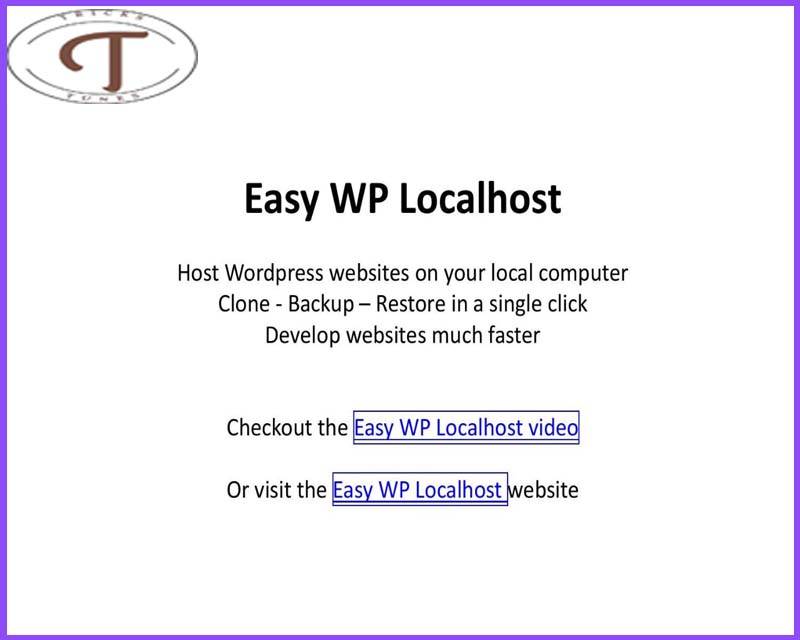


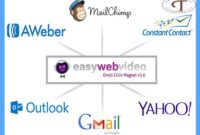



1 comment